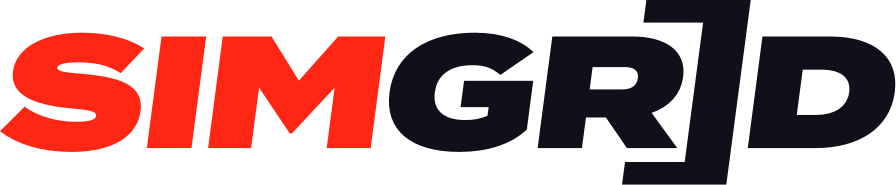The Server Config Builder is a new feature for ACC event hosts with 3 or more boosts. It allows hosts to easily configure all server settings within the Edit Event interface without the need for extensive knowledge of JSON file structures and formats. The tool incorporates every parameter found in the ACC JSON files and presents them in a user-friendly interface with clear labels and helpful tooltips.
- Navigate to “My Hosts.”
- Click to manage your host and then click “Edit” on the event you wish to create.
- Navigate to “Event List” on the left side of the page and then click “Edit” on the race you want to build the server files for.
- On the Basic tab, fill in the information for your event, such as Lobby Name, Password, etc.
- On the Network tab, fill in the information used for the config.json file.
- On the Lobby tab, fill in the information used for the settings.json file.
- Lobby Name and Lobby Password are automatically filled from the “Basic” tab.
- If you edit either field here, the information on the “Basic” tab will be updated automatically.
- On the Session Conditions tab, fill in the information used for the event.json file.
- The track is automatically selected to the track selected for the race on the “Basic” tab.
- Ensure that sessions have been added at the bottom of the page; otherwise, you won’t be able to download the file.
- You must include a Practice or a Qualifying session; otherwise, you won’t be able to download the file.
- After adding sessions, you must click “Update Race Details.”
- On the Session Rules tab, fill in the information used for the eventRules.json file.
- The maximum number of drivers is automatically set based on the event’s configuration on “Setup.”
- If the event is a Solo Driver event, the maximum drivers will be set to 1.
- If the event is a Driver Swap event, the maximum drivers will be set to match the max drivers per team value.
- The maximum number of drivers is automatically set based on the event’s configuration on “Setup.”
- On the Assist Rules tab, you can fill in the information used for the assistRules.json file.
- The Assist Rules is an optional JSON file and is not required for your server unless you need to disable your participants using certain assist settings in-game (e.g., Pit Limiter).
- On the Entries tab, you have the option to view your event’s registrations and to download the entrylist.json file.
- If you need to edit a team/driver, click “View Registrations,” and this will take you to the page where you can edit them by clicking “Manage” on the team/driver you need to edit.
- By doing so, you can then customize the following information:
- Default Start Position
- Ballast
- Restrictor
- On the BOP tab, you can fill in the information used for the bop.json file.
- The BOP is an optional JSON file and is not required for your server unless you need to apply a Custom BoP to certain manufacturers in your event.
- To add BoP to a manufacturer:
- Click “Add Balance of Performance.”
- Specify the track the Custom BoP applies to.
- Specify the car the Custom BoP applies to (Only cars that have been enabled for your event will be available for selection).
- Specify the ballast for the manufacturer (if applicable).
- Specify the restrictor % for the manufacturer (if applicable).
- After adding BoP, you must click “Update Race Details.”