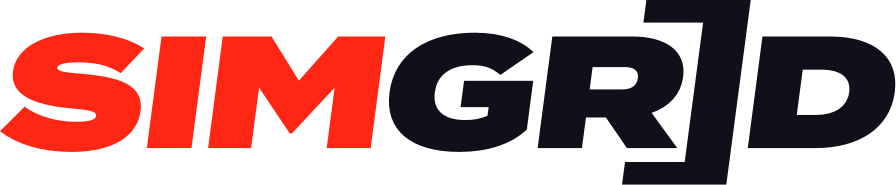So you’ve found yourself on the SimGrid website, you see events that you would like to race in, you want to know more about certain hosts, or you are here to compete in SimGrid Seasons, but you are new to the platform and don’t have a SimGrid account. Where do you start?
This guide will show you how to create and set up your account and profile so you can get racing on the SimGrid platform quickly and easily today!
Step 1 – Registering To SimGrid
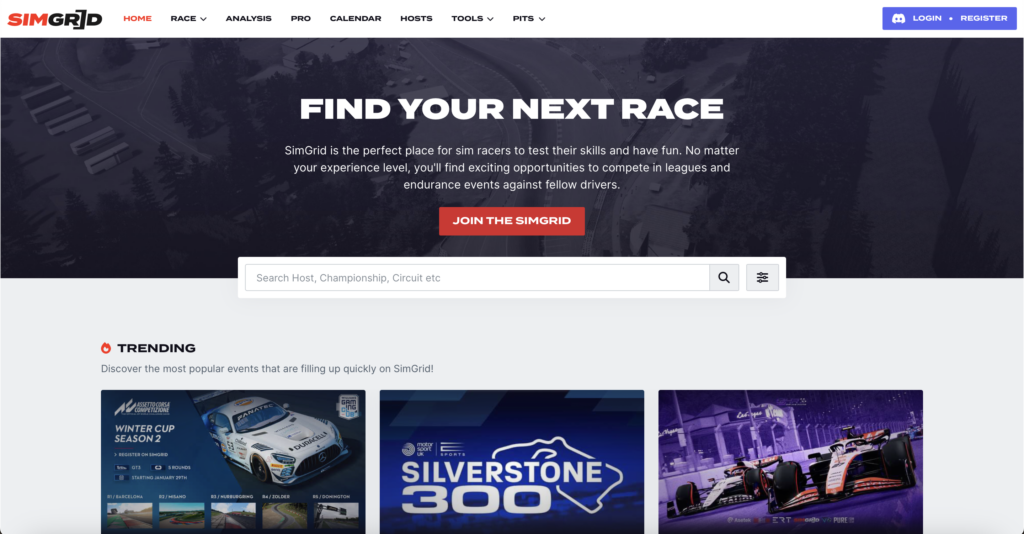
On the SimGrid landing page, you will see two options to register an account with SimGrid. These are in the form of the big ‘Join The SimGrid‘ button that takes centre stage, or the big blue ‘Login – Register‘ Discord button that you see at the top right.
The SimGrid website is powered by Discord to recognise its users, so you must have a Discord account to register before anything else. Once you have authorised Discord to connect to Simgrid, your account has been created and you can now log in to the site with your unique profile.
Step 2 – Filling Out Your Details
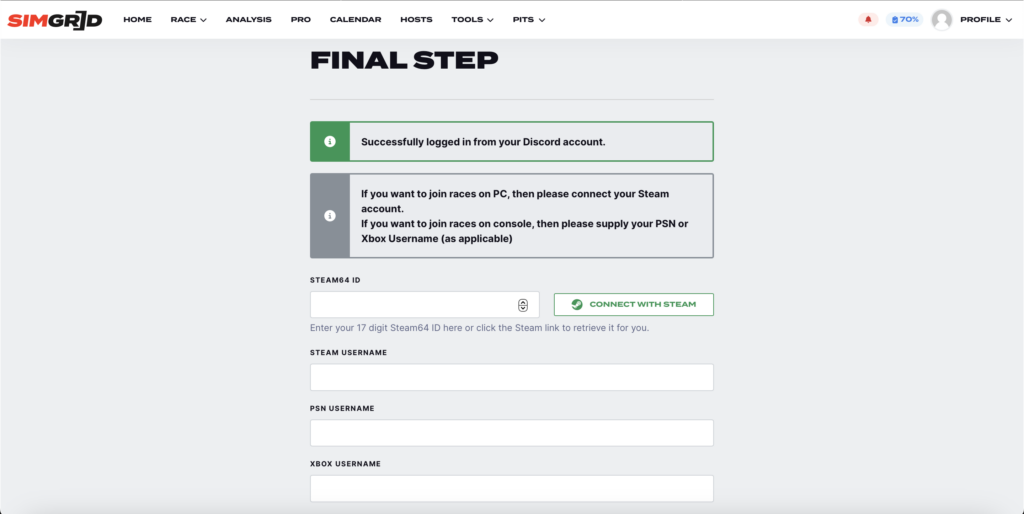
The next step of registration is to set up your preferences to race. This is so you can register for the appropriate events successfully and SimGrid recognises who you are.
You can connect just one of these, or all of these if you use every platform. So you will need your Steam ID and username, your PSN and your Xbox username and your PSN and Xbox IDs. Have these at hand to speed up the process for yourself.
Once you have finished this stage ensure you hit the ‘Save‘ button at the bottom and you will be directed back to the SimGrid homepage to begin your sim racing adventure. The PSN and Xbox IDs are vitally important for SimGrid Seasons.
Step 3 – Sorting Your Account
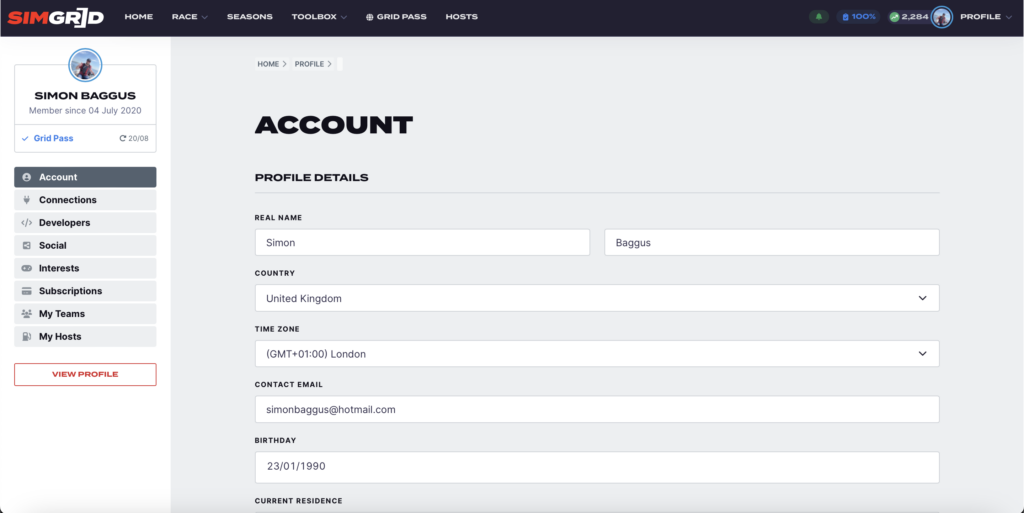
Before you go ahead and register for 6 different events, it is worth going back into your profile area and adding depth to your account so communities can understand you better as a driver. Click on your profile to bring up a drop-down menu where you can click on ‘edit profile‘.
The first step is adding your details to your account page, this brings personalisation to your profile where you can add your profile banner, preferred car number to race with, your accomplishments, your sim racing hardware and more.
Step 4 – Getting Yourself Connected
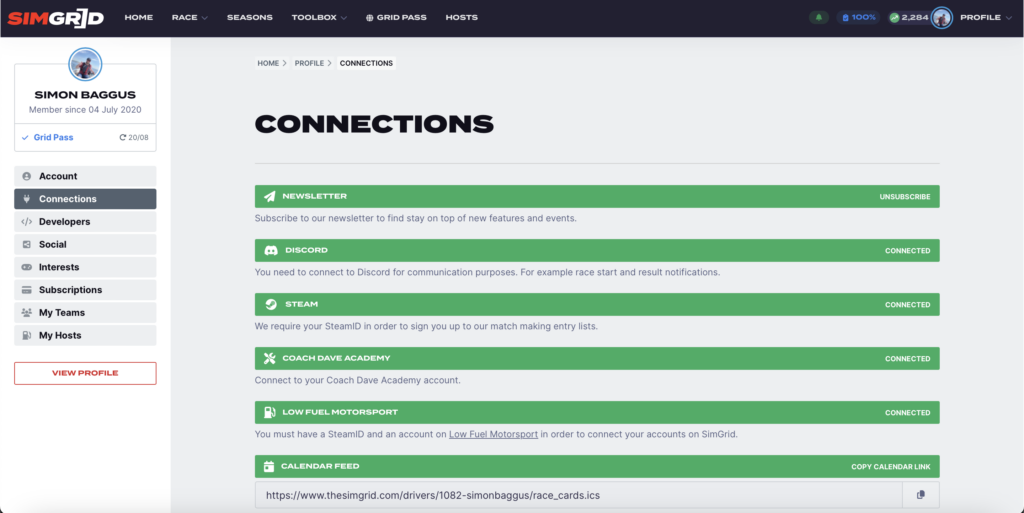
You should make sure you have connected as many of your accounts together as possible in your profile to get the best use out of SimGrid.
You can sign up for the SimGrid newsletter to stay up to date with everything happening on the platform, and your Discord and Steam accounts should already be connected from the first step.
If you have a Coach Dave Academy account with the Coach Dave Delta, iRacing or ACC setups subscriptions, you can connect that account with SimGrid.
If you race on Low Fuel Motorsport you can also connect that account with SimGrid, suddenly making your SimGrid profile rich with information.
Step 5 – Adding Your Social Profiles
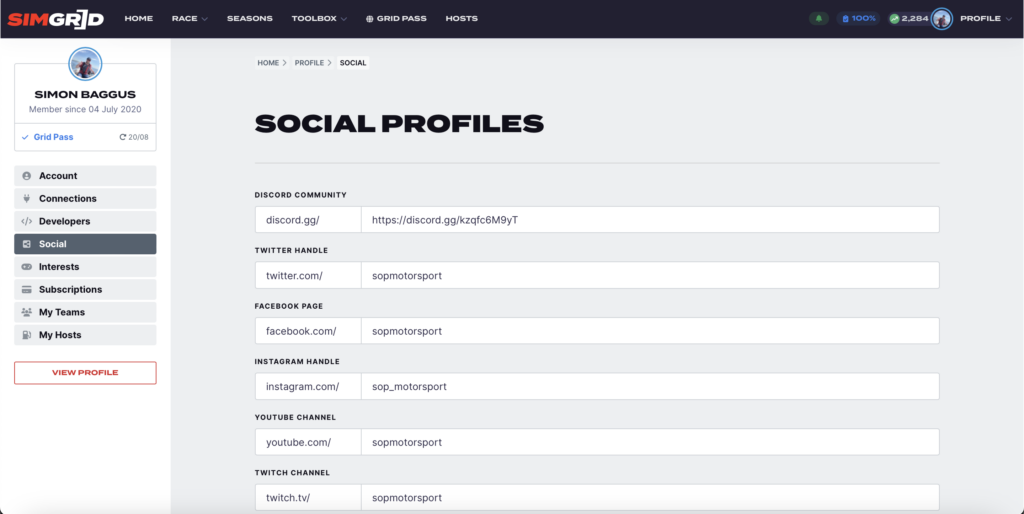
You can also connect all of your social media profiles to your SimGrid account so that anyone coming across your profile can access these and find out more about you, follow you, watch you and more.
If you have your own Discord community you can attach that to your profile. If you are a streamer on YouTube or Twitch you can connect them to your profile. If you like to be active on socials like Twitter or Instagram you can connect them so people can discover you.
Step 6 – What Are Your Interests
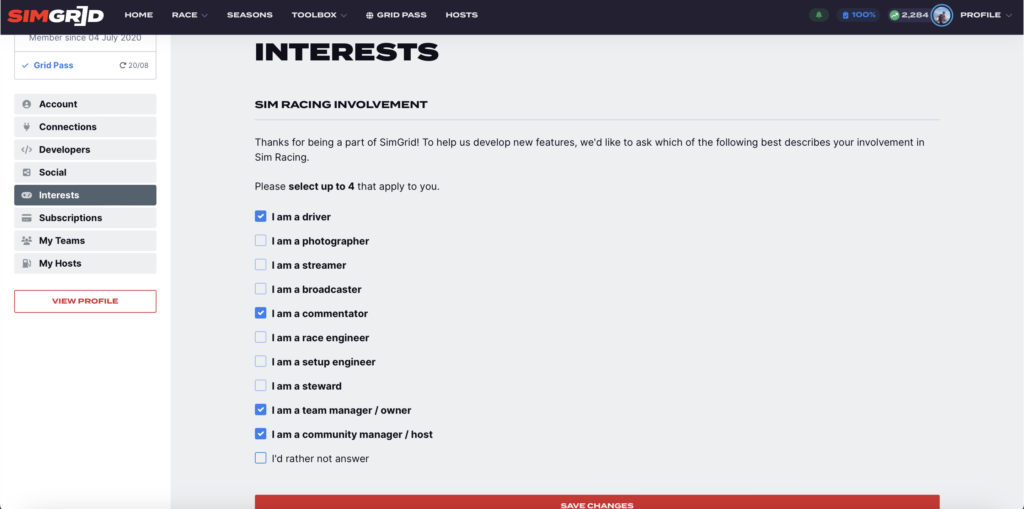
The next step to complete in your SimGrid profile is your interests. You can select up to four different options which best describe your account on the platform and you have a plethora of different options to choose from.
Once this step is done, your profile is then complete. You can start searching for your friends on SimGrid to follow, you can start searching for your favourite hosts to follow and you can start signing up for events to race in.
Step 7 – Your Unique Area
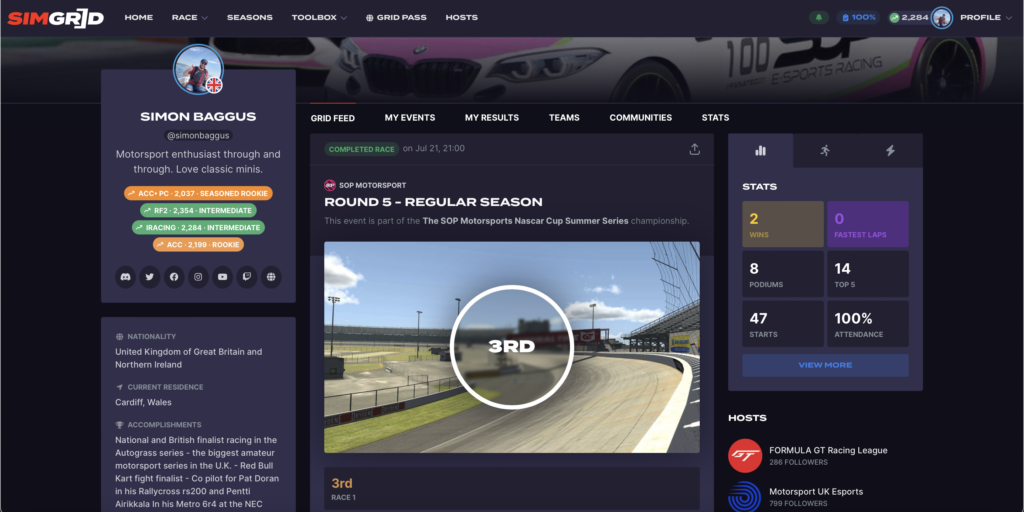
Your SimGrid driver profile becomes your unique area, tailored for you to include your Grid Feed, Events, Results, Teams, Communities and Stats.
Your driver profile is where you display yourself to the sim racing world, show everyone your accomplishments, what hardware you are using, what your Grid Ratings are and more. You can link all of your social media and streaming platforms you use along with any website you are associated with.