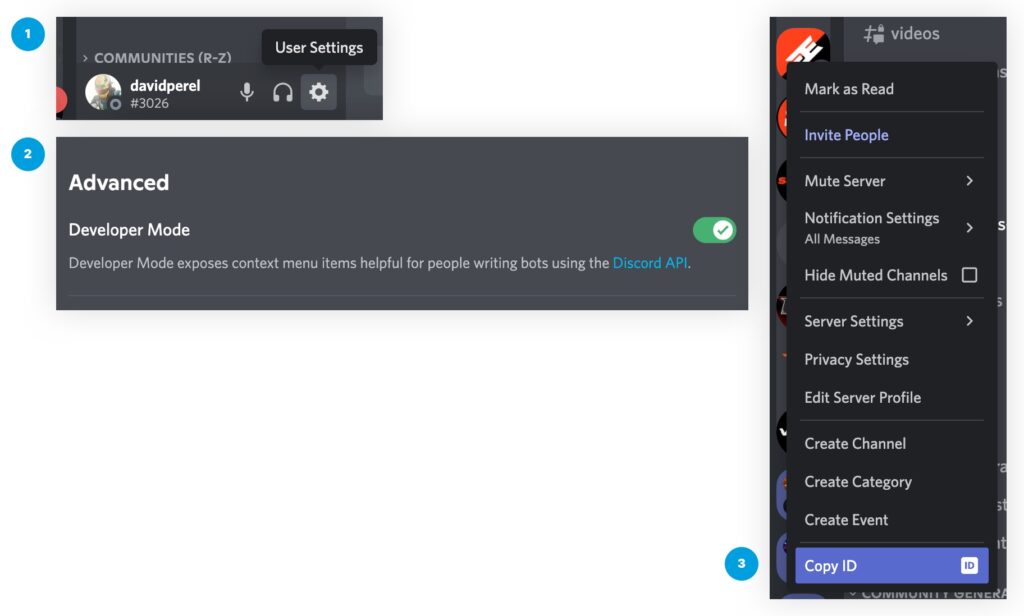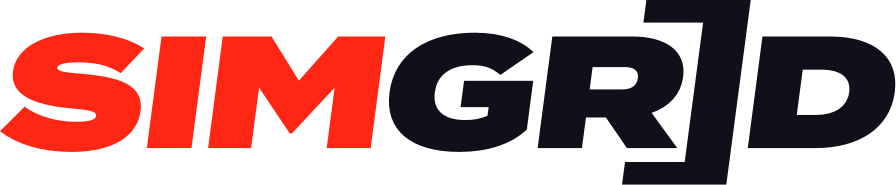In order to connect your Discord to SimGrid Pro for Hosts you need to enter your Discord Guild ID on your host connection page.
Connecting Discord to your SimGrid Host account requires at least 2x Boosts.
Step 1: Link your Discord Server

Provide a link to your Discord server for users to easily find and join it. Please make sure the link is not set to expire.
- Head to your Discord Server
- Click on your Server name at the top of the left column
- Click Invite People
- Below the invite link, click Edit Invite Link
- Select Never in the Expiry dropdown
- Select No Limit in the Maximum Users dropdown
- Click Generate New Link
- Copy the new link
- Return to SimGrid and paste it into the Discord link field
- Press Save
Step 2: Add our SimGrid Bot to your Discord Server

After adding a Discord link in step 1 you need to connect the SimGrid Bot and give it the correct role on your server.
- Click Link SimGrid Bot
- A new window will open, select the server you want to link the bot to
- Once successfully linked head to your Discord Server
- Click on your Server name at the top of the left column
- Click Server Settings
- Click Roles
- Drag The SimGrid to the top of the role list
- Press Save

Step 3: Obtain and validate your Discord Guild ID

Once linked you will need to enter your Discord Guild ID. To do so, simply follow the steps below:
- Head over to your Discord Server
- Click on the cog icon next to your user name
- Click Advanced in the left menu
- Activate Developer Mode
- Close your settings screen
- On the left-hand side where you see all the Discord Server logos, right-click on your Discord Server
- Click Copy ID at the bottom of the menu
- Return to SimGrid
- Go to the settings page of your Host
- Click Connections in the left menu
- Paste the ID into the Discord Guild ID field
- Press Save